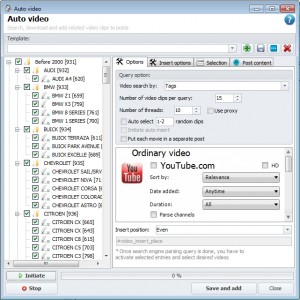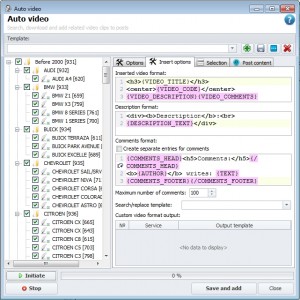Auto video
The purpose of this tool is to search for videos by keywords, parsing of their code. Then all the videos are inserted into the projects articles.
Main features:
- Multi-threading (high speed)
- Supports the most popular video search engines
- Maximum control over the outcome (even the output format of the code)
- Parsing the titles, descriptions of the video and comments (if any)
- Two operating modes: semi-manual and fully automatic
Process divided into 3 simple steps:
- Setting
- Parsing and selection
- Saving
Step 1: Setting up parsing
1.1. Configure search
First of all, user must decide which articles will be searched for images. In left window (project tree) user marks all articles he needs.
The next step in setting is filling of search options:
- Video search by - where the program should take keywords to search for videos
- Number of video clips per query – the number of video clips that program should parse per one query. For example: if you have 3 articles for which you want to find video, and you search by titles in 2 different search engines, then you get 6 queries (3*2). So, if you set 10 in “number of video clips per query” field, you will get 60 videos (6*10), or 20 videos per article.
- Number of threads – number of parallel concurrent calls to the search engines. More threads – faster search, but you risk to get banned (10 threads is the optimal value).
- Use proxy
- Auto select and Auto save – if first option is activated, program automatically choose video clips for posts. If second option is activated, then video will be added and saved automatically (in such case you won’t have possibility to check added video clips)
- Помещать каждый ролик в отдельную запись - при активации этой опции записи, по которым ищутся ролики становятся категориями для результатов поиска. Например: если вы ищите ролик для записи "Зебра" и отметите 10 роликов, то сама запись "Зебра" будет категорией с 10 записями, в каждой из которых по одному ролику.
- Selection and settings of video search engines - mark search engines in which the program must parse videos.
- Insert position - in what place of the post you want to insert videos
1.2. Insertion options
Insertion options are carried out in the second tab of the window:
Inserted video format - a common setting of how information will be inserted in the article after saving. Supports 4 macros: {VIDEO_TITLE}, {VIDEO_CODE}, {VIDEO_DESCRIPTION}, {VIDEO_COMMENTS}. The first is responsible for the output video titles on the site, the second - for the code of the video, the third - for the withdrawal of the description of the video, the fourth - for the withdrawal of the block with comments. Removal of any of the blocks leads to his absence in the article itself. {VIDEO_CODE} is required.
Description format – setting for display of video description unit, after all in the code it will be replaced by {VIDEO_DESCRIPTION} macro. Supports only a single macro –{DESCRIPTION_TEXT}. If there is no description on site - the block is not inserted at all.
Создавать для комментариев отдельные записи - эта настройка отвечает за то, куда будут вставляться комментарии к роликам. Если её активировать - то комментарии будут дочерними элементами записи (рекомендоваться сразу активировать в настройках тип проекта "Блог с комментариями / Форум"), иначе - все комментарии будут размещатся в тексте статьи.
Comments format – same as above but for comments. Supports macros: {COMMENTS_HEAD} and {/COMMENTS_HEAD} between which is header of comments block, {COMMENTS_FOOTER} and {/COMMENTS_FOOTER} between which is block’s footer. All that is not in these blocks is repeated with every comment and supports macros: {AUTHOR} – name of comment author, {TEXT} - comment text. As in the previous case - if you do not have comments on the video - the block isn’t inserted.
Профиль поиска и замены позволяет сразу же во время парсинга делать необходимые замены в текстах описания и комментариев роликов.
Custom video format output - necessary for those who want to change the default code inserted into your video format. Suppose you want to paste the code of YouTube.com’s video in the phpBB3 forum’s format. Then you simply add a new line, select the service and template, then write:
[youtube={VIDEO_ID}][/youtube]
The approx result will be:
[youtube=ktNKvaUTZTo][/youtube]
Step 2: Parsing and selection
After all the settings are done, you can start the process of parsing. Press Initiate and wait till for the process to finish. After this, if you haven’t choose Auto select and Auto save, you need to determine which clip is best suited for particular article. All you need to do – is to select article in project tree and mark suited clips in the Selection tab
Step 3: Saving
After you finish choosing clips for articles, just press Save and add.