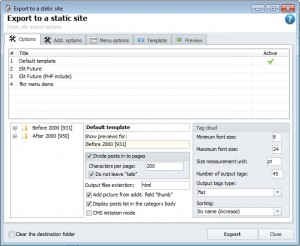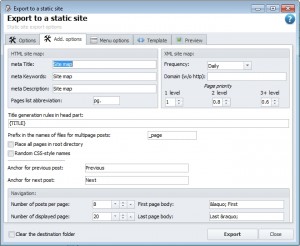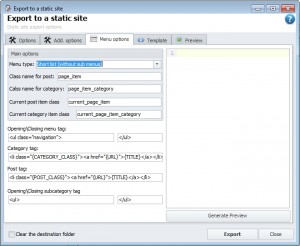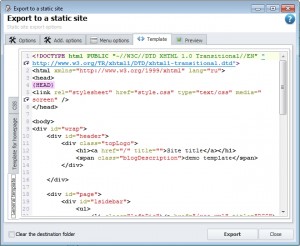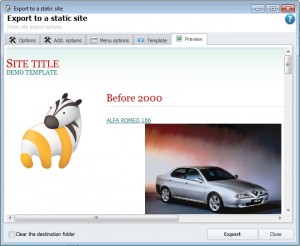Export to static site
If you want to abandon the use of CMS, or there is a need to use the site in pure HTML - this function for you. It is designed to generate a site in pure HTML or PHP with the structure similar to Zebrum Lite sites structure.
The window consists of a project manager, templates editor, styles, as well as a preview window.
Template Settings
This window – is the heart of the function. All basic settings of the template can be found here. What we see:
- Templates - nothing complicated, only what you need to know: Projects are created manually by creating a template folder in folder \resources\templates\ where should be files "info.ini" and "style.css" in the right format. The files format, you can see on other projects;
- Project Tree - it is only for choosing a page based on which a preview will be done;
- Display Settings - Display Settings menu and pages division. There is also an option "Arbitrary CSS-styles names " which generates random names of styles in your stylesheet to make it unique for search engines;
- Setting the tag cloud – settings for tag cloud output;
- Clean the destination folder - this option is responsible for whether the folder in which the site will be imported is cleared from files before the process of export.
It is worth remembering that when you export in PHP Preview will work incorrectly, because it does not know how to handle PHP scripts.
If you want to send the site immediately to the host, then all you have to do - is to select the desired FTP account from the appropriate list. If the Clear the destination folder option will be enabled, then before uploading, Zebroid will clear all content of the directory where you will be uploading the site, so be careful with this option. If not properly configured FTP account there is a chance that the program will remove more than you would like.
Additional settings
In this window you can customize:
- Output of meta tags for HTML site map
- Options for generating XML site maps
- Rules for Title Formatting
- The file name settings, file locations, and other
Note that if you do not specify a site domain in the XML sitemap generation settings, it won’t be created.
Menu options
Responsible for generating the menu for the site. It can help you make the menu of almost any complexity.
The right window lets you see the menu code that will be generated during the export on the basis of user-specified settings.
Template Editor
Responsible for editing export template. All changes immediately saved. You can find how to build templates for Zebroid by looking at the default templates, macro list can be viewed by right mouse button clicking. There's no big deal, used only about 10 of variables that are responsible for the generation of a single block.
Consist of 3 tabs:
- General template - template of all pages
- Template for homepage - if not empty - then for the main page uses a separate template, in other case - general.
- CSS - styles to the template
In the first 2 templates, you can use the following set of macros:
{HEAD} - header information. This macro should be placed inside the head tag
{TITLE} - title of the page
{MENU} - place for menu
{CONTENT} - place for the content of or list of categories
{TAGS} - place for tags
{TAG_CLOUD} - place for tag clouds
{CMSDIR} - path to site folder (taken from project settings)
{SITEMAP} - path to HTML sitemap
{PREVIOUS_PAGE} - next page (within a category)
{NEXT_PAGE} - previous page (within a category)
{DESCRIPTION} - meta-description
{DATE} - date of publication dd.mm.yy hh:mm:ss
{CAT-NAME} - category name
{FORMAT_DATE(yyyy-mm-dd)} - date in defined format (format can be changed) - read: http://www.delphibasics.co.uk/RTL.asp?Name=FormatDateTime
[IN_POST]...[/IN_POST] - block macro which content is visible only in the posts (useful when you want to add a script of post comments)
{GET_MACROS(NAME)} - takes the specified block from text (details below)
GET_MACROS it makes sense to describe in more detail. The essence of its work lies in the fact that it can pull the necessary part of the text. This can be useful when you are trying to do a site in the form of online store. Blocks in the text are surrounded by the BB-like tags. For example:
[TITLE]Real citchen stuff Magic Bullet[/TITLE] [PICTURE]httр://www.top-shop.us/productimages/10914_main_magicbullet.jpg[/PICTURE] [VENDOR]Top Shop[/VENDOR] [MODEL]Magic bullet[/MODEL]
If you want to get link on image, just write
{GET_MACROS(PICTURE)}
And program will take text between tags [PICTURE] and [/PICTURE], and this is block (or text macro) PICTURE.
Preview
Look how a specified page will look after you export it in current template with current settings.
Creating your own templates
To create a new template just copy the folder with the existing ones, and change some settings. All templates are stored in separate folders. The folders are located at: ZEBROID_FOLDER\userdata\templates\
The main files:
- info.ini - description of the template and its settings
- style.css - stylesheet
- template.htm - template file (the name can be changed into info.ini).
The main file in this case - info.ini. He holds the following properties:
- name - name of the template
- file – template file name
- addit_files - list of files (through to), which will be applied prior to export standard macros ({CMSDIR}, {TAG_CLOUD}, {SITEMAP} and {MENU})
- split - separate article on page
- split_size - the number of characters to separate the pages
- menu - type of menu
- RandomCSS - casual style names
- [TagCloud] - configure cloud tags.
Almost all of the properties can be changed from the program window. If in folder there is still some files or folders - then they will be copied to the site folder during the export.