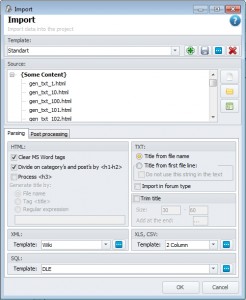Import
Import window:
This window is intended to import the content into the project of the program. It consists of the “Source” window and five inlays of import settings.
The Source
This window contains is a list of files for import and a structure of future sections and articles (if the corresponding import is being used). All the files out of category are placed into the default category. If these are the HTML files with article division of 1/2/3 they get to the categories according to the division rules. There are 5 control buttons:
- Upload file – selection of file (s) to be imported into the project. Maximum number of files to be uploaded with the help of this button at once is restricted by the OS (not exceeding 255 files);
- Upload file from a folder – The process is the same as in the first case; however, you need to indicate the folder containing the files to be imported. There are no quantity restrictions. The files will be added to the list in the alphabetical order.
- Upload saving the structure – This type of uploading is intended to import the files saving the folder structure. The folders in the project will be categories and the files contained there – the articles of the categories. You need to indicate the folder containing all the files and folders to participate in import.
"Parsing" tab
This tab contains import settings of HTML, TXT, XML files (import of Word documents as well) and parameters of pruning titles.
HTML:
- Clean tags Word – It is recommended to disable this function if you do not import Word files, since Cleaning decelerates the process of import;
- Divide the rubrics (headings) and posts by tags h1 и h2 – file division into rubrics and posts depending on their presence in the file (if disabled, one import file = one post). It also applies to import of MS Word files, where text formats Heading 1 and Heading 2 stand as h1 and h2;
- Process h3 – should the subcategories be created according to the identification of tag h3;
- Format headings by... – If the above mentioned functions are not active, the file is being imported without division. Thus the name of an article for this file should be formed in accordance with conditions of this option.
TXT:
Here are only options of article title formatting and an option responsible for activation of import in the forum format. Import in the forum format – is the type of import with structure saving function, when folders become categories, and folders with files – posts with commentaries. The first file in such folder is a starting text (for the forums – it is the first commentary, for the blogs – article text).
XML:
Select the import profile of XML files. The profiles can be tuned and added to "File - Import - XML Import Profiles". See the details in the relevant article.
SQL:
Select the import profile of SQL files. The profiles can be customized and added to "File - Import - SQL Import Profiles". See the details in the relevant article.
Shorten Heading:
After activation of this option long headings will be shortened according to the set parameters. An indicated string will be added in the end of the heading (in this case it is ellipses).
"Auto tags, Auto date" Heading
This tab gives you a possibility to set the auto assigning of the tags to the posts and indicate the span of dates, where the posts will be placed. For more details read the relevant chapters of Help section.
"Post processing" tab
Settings of content processing after its import into the program. The following options are available here:
- Default rubric – It is the rubric where the posts with undefined category will be placed (for example, when importing files without saving of the structure);
- Assign ALT to pictures – setting of the automatic forming of ALT to pictures, to which it is has not been assigned when importing;
- Delete all tags except the selected ones – deletes all HTML tags except those being indicated in this field, slash is the separator. If you leave the field clean, the tags will not be deleted;
- Clean tag attributes - Cleans tag attributes. The attributes of tags "a", "img", as well as those mentioned in the next field are not deleted;
- Text Autoreplacement – Text replacement according to the set rules.
All the parameters are the same as in program settings.
"Auto categories" tab
This tabserves to automatically distribute the posts into the categories. Distribution is relevant to the set rules. In the field "Key word" the word template is written down. Having detected the template the program will ascribe the article to a category. In the field “Category” an already existing in the project category will be selected. The article will be moved there, or the name of a new category will be created.
If one article contains the features of a few categories it will be moved to a category according to “Type of Distribution”.
"Split" tab
This inlay does not have analogues inside the program. If you haven’t split the articles when importing, you won’t be able to do this after. So be attentive.
The “Split” function is activated when the option “Split big text files” is being activated. If you want HTML files to split as well, leave an option “Split HTML files” activated.
The articles can be split by length, i.e the key aspect is the number of symbols in the article; or by indicator (finding which the program understands that it is another article). Let us consider the first case:
- Article size – the number of symbols to find a place to cut;
- Minimal file - minimal file size the program will try to cut. Is determined as the result of multiplication of the article size by coefficient. Coefficient is what needs to be indicated.
- Cut by – an indicator of article cut. If, for example, “Cut by end of phrase” has been chosen, the program will count the needed number of symbols set in the first parameter and will start searching the closest end of phrase to tag the end of this article and the beginning of the next one.
To name the articles use the function Auto Name.
After cutting the article the program will start to pick the names depending on the following options:
- Random offer – the beginning of a random article is taken as article name;
- Random words – a few random (consecutive) words are selected;
- First line – the first line is chosen;
- Word list – one of the proposed words from the list is chosen to name the article.