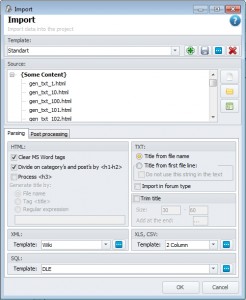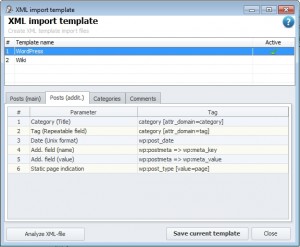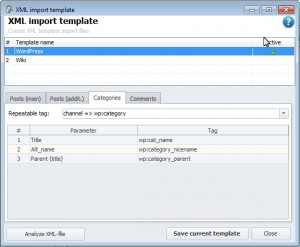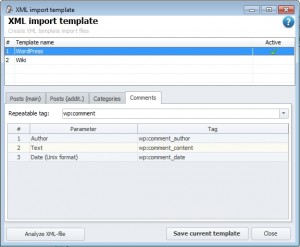XML Import Template
This window serves to create and edit the rules of content import from the files is XML format.
Template names are placed in the upper edge of the window. To activate the template for editing double click on it.
The editor consists of 4 parts:
- Articles (main) – formatting rules for the main fields of an article – name and text;
- Article (add.) – formatting rules for the rest of the article’s fields;
- Categories – categories formatting rules правила;
- Commentaries – commentaries formatting rules.
To create a template you must have an XML file with a needed structure (it is desirable the file be of a small size, since the analysis of big files can take some time). Having created a template, analyze the file for the program to know its structure. After analysis you can proceed to filling out of the needed fields.
For the prepared templates go to: http://zebroid.us/forum/viewtopic.php?f=3&t;=7 (only for the program buyers)
Articles (main)
Repeated tag – tag or a path to the tag where all the articles are described (it is called repeated since, if the file contains more than one article, for every article this tag will have same name. Only the content will be different). Simply select the needed tag in the drop-down list. For example:
For XML with the following structure:
<shop>
<name>store OZON.us</name>
<company>ООО "Web group"</company>
<url>http://www.ozon.us/<;/url>
<currencies>
<currency id="USD" rate="1"></currency>
</currencies>
<categories>
...
</categories>
<offers>
<offer id="83181" type="book" available="true">
...
</offer>
...
</offers></shop>
The tag: shop => offers => offer should be selected (the tag offer is repeated in the files as many times, as many articles it contains)
Name – a rule of the article name formatting. The tags in this field are written in double braces. Foe ex.: {{name}} - {{author}}. By right-clicking in the field Tag you can select the needed tag, and the program will insert it in the needed format.
Article text – Article’s tag formatting rules. Simply place the needed tags in the needed places. Like in the previous case the tags are written in double braces (the editor will highlight them with blue).
Articles (add.)
Belonging of the tags to the article fields is set up in this table. It consists of two columns:
Parameter – the field in which the tag value will be put down. List of available parameters:
- Category (identificator)
- Category (name)
- Labels
- Label (repeated field)
- Data (Windows format)
- Data (Unix format)
- Additional field (name)
- Additional field (meaning/value)
- Indication of a static page
- alt_name
- description
- keywords
Tag - tag name, from which the meaning/value will be taken.
Categories
This inlay should be filled if category structure is described separately in the file (same as XML in WordPress). There is nothing new in this inlay, however, the category list is a little different:
- Name
- Identificator
- Alt_name
- Parent (name)
- Parent (identificator)
Parent (identificator) – is a filed which helps to identify parent category in such a file, for example:
<category id="1082707" parentid="5735">Bio energy</category>
Parameter parentid – is the identificator of the parent category. However, to identify a parent you need to correctly fill in the ID parameter.
Comments
Similarly to the previous inlays you need to select the repeated tag and fill in the list with the pairs of parameters and tags with values/meanings.