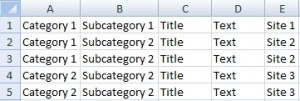Import in multisite project mode
Multisite projects - a very convenient way to simultaneously work with multiple projects. But we also need a convenient import with auto dividing of the imported content to sites. In this article I will describe the current versions of such import.
Import HTML files
If you import HTML files and split them by h1-h2 / 3, then you will be interested to know that adding a few tags will split these files not only on categories and posts, but also on the sites. An example of such file:
<site>Site 1</site> <h1>Category 1</h1> <h2>Subcategory 1</h2> <h3>Post 1</h3> Text <h3>Post 2</h3> Text <h2> Subcategory 2</h2> <h3>Post 3</h3> Text <h3>Post 4</h3> Text <h3>Post 5</h3> Text <site>Site 2</site> <h1>Category 2</h1> <h2>Subcategory 3</h2> <h3>Post 6</h3> Text <h3>Post 7</h3> Text <h2>Subcategory 4</h2> <h3>Post 8</h3> Text <h3>Post 9</h3> Text <h3>Post 10</h3> Text
As you may have noticed that tag site appeared, which describes the beginning of the categories and posts, as well as the site name (URL). Who is not clear - please copy the code above, save it to an HTML file and import into Zebroid (pre-selecting the type of project multisite).
Import of text files
When you import text files, you have nothing much to do. All you need is to import with saving the structure (where the name of the files folder - the future category of the post), but the top-level folder should be the site. After importing, select all categories of the first level, click on them with right mouse button and choose the item Additional - Make sites of selected categories.
By the way, this method is suitable for any kind of import, where the first-level category can be converted into sites.
XLS / CSV import
This option is the easiest as for me. All you have to –is the presence of a single column in a file with the site name, to which posts are related, and to specify in program this column as parameter for the site. Here's how the file look like: