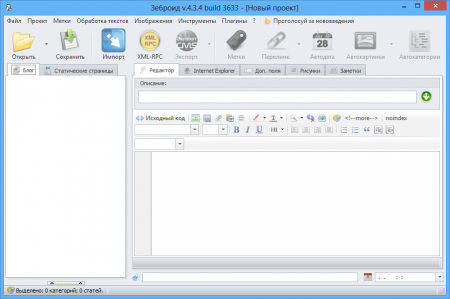The first thing, user can see after starting the program up, it is the blank window of the project and inactive tool buttons. There are lots of those who think mistakenly that the program staid inactive, but it's false.
The matter is that these tool buttons are inactive because the project is blank and program has nothing to work with.
To open all available program options, you should first put text in the project. The detailed guide on how to do this is available in the next article of the cycle “Quick Start”. Here we will review the main points you should know about in order not to get into mess when you work with the program:
- Documentation – do not ignore documentation. It might be written a little bit “stiffly”, and it’s lack of exemplifications, but it has answers to almost all questions. In 80% of cases, it gives link to documentation in response to a question. It’s not because it’s hard for me to copay/paste information from the link. It’s just because I want you to know where you should look for the answers instead of losing your time waiting for support department help. Each program window contains such link. It is located in the upper right corner. (Question mark icon)
- Context menu – do not ignore context menu =). This is an extremely important tool in the program. The most part of the managing functional ( add profile, rename, delete etc) is hidden in this context menu. It helps to not clutter the tool window with the second-rate functional.
- The prime functional of each tool – are it’s settings and these settings and they are always available for users. Most tools that have any kind of profiles (FTP, XML-RPC, Auto- posting, Twitter, VK etc) requires to use the context menu. You cannot edit settings of the profile that has not yet been created, that’s why all fields to be filled out will stay blocked.
- Zebroid in unified and it means that not every option is available in the CMS you are using. Before you start your work with any kind of CMS, please study all peculiarities of work with it in Zebroid. Page "supported platforms" will be helpful, where opposite the CMS you can find link. This link will forward you to the page where you can find all peculiarities of the work.
- Images. Images in the project are divided into external (urls to pictures start with http://) and internal (urls start with – images). The main peculiarity of the internal pictures is that program can work both with them physically (make them unique and change size) and also upload them to website server ( in some cases it is required to upload them manually through FTP, but Zebroid will create folder for you with all pictures used in the project). All pictures are stored in the folder with the project, even if you add them from your computer.
Sorry for being too wordy, the program has the pretty wide range of functions and without reading all this, it’s just impossible to understand what is what. It does not mean that the program is hard to use however it is difficult to learn. However, right after a couple orders you complete, there will be almost no questions left while you are working. And the process of working with Zebroid will be fast and productive.