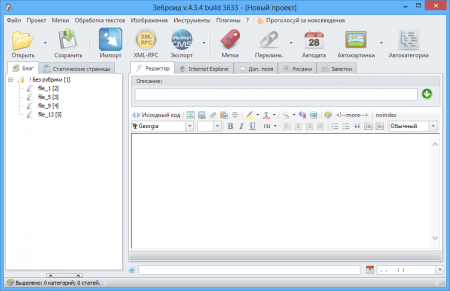- Manually — the context menu (right click) in the project tree (left side of the program window, tab «Blog» or «Static pages») and clicking on the menu item «Add»
- Import text file to the project.
There is also the ability to import text from a RSS feeds or via XML-RPC, but it is a kind of an import than a separate way to fill a project.
Manually adding will not be considered separately, Zebroid is bought not for that. This opportunity exists rather to correct project than for the main work with it.
To dispel the common misconception that Zebroid produces content. This is not right, the program does not have a parser (except RSS grabber) and all responsibility for the extraction of content is entirely up to the user. But it doesn't mean that the program limits you in something, Zebroid can perfectly import content, regardless of its origin, including parsed content. There is a very powerful tool to import files in almost all designated formats in this program. Now we stop on import (as the most popular method of adding content to the program).
I will not describe the main features and purposes of options of the import window, you can find it in documentation, which is regularly updated and is available for each tool in the program when you click in the upper right corner of the window (the icon in the form of a question mark). Here is a small example of importing multiple files to the project.
First of all, we need to choose files which will be imported. To do this, you have to click the button to add files (using the context menu and click the icon of the file) and then choose in the explorer window one or more files that you want to add (there are other ways to add files to them, you can find it in the documentation).
The files will be immediately added to the list of files which the program will be imported. Afterwards we need to indicate in the program how exactly it should handle the files. There are its own group of setting for each file type in the Import window. You have to be attentive with the types of files, the most common errors are a setting of file some types, import of other (eg the user has configured a method for producing titles for types of HTML, but imported TXT files) or the use of type for other purposes (such as import text with HTML tags in the TXT documents, and then does not understand why the program is not added to the project images that have image tags in these texts).
So, we choose the files, the program set up and successfully downloaded texts in the project. After this project should look as follows:
As we can see there are some categories (the icon in the folder) and posts (an icon in the form of the pen). I want to mention one important point:
Soft itself determines what should be posts, and what categories, depending on the hierarchy in the project tree, ie you have never seen posts without categories or posts that have subsidiaries elements. This moment is recommended to remember because another common mistake while working with the program is adding the first level posts in the project tree and attempt of it`s publication. It`s not posts for the program, but categories (despite the fact that it has text) and the program will publish it as the category.
Well, the texts uploaded, you can save the project.
After importing the text we need to determine what to do next. It all depends on the situation you are in and the desired result. Zebroid has in its arsenal a few dozen different instruments for word processing.
Situation in which all of them are used at once probably does not exist. As well there are no some mandatory tools for processing. The first thing you should know is what you want to get, and only then you look for tools that help you with this. I just give you a short list of the most popular tools among users of the software:
- Search and Replace — powerful tool of text cleanup from inappropriate content. Supports regular expressions, so it is possible to remove virtually all that you don't need (or replace with necessary). For those who are having problems compiling reg. expressions, there is the forum of the program (in the closed section) there is a special section in which we help in solving specific problems
- Custom code insertion — tool that will help add to each article of the project desired code. The most popular use — setup tag <!-More-> which acts as a separator of the announcement and its full version
- Tag dictionary — tool that will automatically search and select tags relevant to article
- Text and title cleaner helps you to make your titles look great and also to find similar articles
- Auto date — loyal assistant in the distribution of posts by date (delayed publication). Will help you achieve exactly that intensity appearance of articles that you need
- Web images parser — tool parsing SERPs for certain keywords. Helps in the search for suitable images for your posts
- and many more
Also do not forget about plugins — small additions that help solve particular problems. Existing arsenal of plugins program reached an impressive size and covers a large number of tasks.
In the following article you will learn what to do next, when the project is imported, processed and ready to be uploaded to the site.