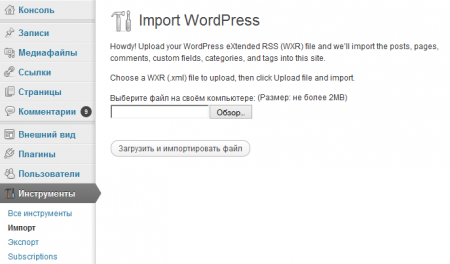We view the process of export in this article on the example of the most popular CMS — WordPress. We will use regular export, such as the most popular type of export Zebroid.
The export of files consists of several stages:
- The export of the project in Zebroid
- Uploading of folder with pictures on the server (if they are)
- The import of prepared by the program file with articles through the admin of
- WordPress.
For others CMS (for example DLE) you need to upload at first the module of import generated by the program files. There is no such need in WordPress as the needed module is “from the box” or CMS will propose to upload it during the first try of using.
The first step is very simple, you need to choose the item of menu Project -> Export -> WordPress or click on the big bottom Export in the users menu and choose in list of WordPress. If the project is very big — it is recommended to use the option of “Limit the size of generated file”. In this case Zebroid will divide the project on several parts and generated some files, which you will need to upload by turn.
The program will ask to show the folder in which it will export the project and the name of file. When you will do all this, Zebroid will generate the file, which is suitable for import on the site and near to this file a folder with pictures which is used in project. This folder you need to upload using FTP. You need upload this folder using FTP. You need to upload the folder with pictures to route catalogue with CMS.
The final stage is uploading generated by program files. Here is nothing difficult too. Simply just go to the admin part of the site and click on Tools -> Import -> WordPress. There must appear a page with such form:
Choose the file and click on buttom “Upload and Import the file” WordPress upload the file and check it on validation format. On the next stage it will ask what to do with authors for posts: to create new or change existing one’s.
After you click on the button “Submit” the file will be done and moved to the site. The speed of the import directly depends of the size of file and power of your server. In the case of successful import you will see a merry title “All done. Have fun”. You can bravely check the site and enjoy the results of your work.
May be something looks like the process is difficult and confused, but I convince you — it is not like this. Moreover for more of the most popular CMS this process of export is more simple: using an instrument export and upload, all that you need is to fill data for entrance in the admin of site, put FTP account and click on button Start. Zebroid will upload pictures by FTP by himself, goes to admin, choses a needed file and clicks on buttom Import. And you will simply look at it and enjoy the all amenities of automation routines processes.