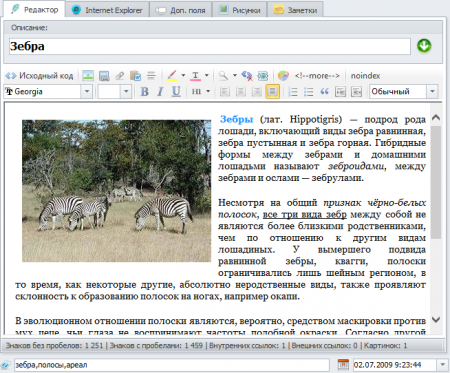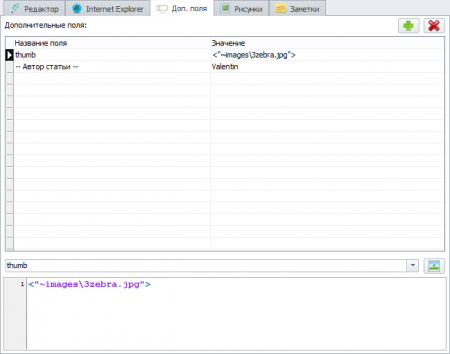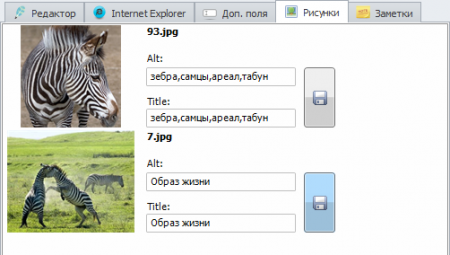The bottom of the window contains name of the article and its descriptions (title, keywords, description), which is possible to see when maximizing panel by pressing the button near the name; property alt name – is CNC page name, it is automatically formed, depending upon the field title, but can be altered by the user. The property draft is responsible for the status of the article publication in CMS, which support it. The other fields are meta-tags of the article.
Visual editor or source code editor is used to process the text of the article. It is possible o switch between those two editors with the help of the button Source code in the article editor menu.
This menu contains buttons that allow you setting the properties of bold, italic, underline, text alignment, insert images and links (both external and internal), specify the color of text, background text, etc.
Adding user-defined buttons
In visual editor the place of separation of an article into announcement and full is presented by the red line. In the source code this is a tag . If your sms does not support such article interface, this tag will be ignored.
In the very bottom of the editor window there are three fields: marks, additional categories (for sms, which allow placing one article in different categories) and date of article publication.
The tab Internet Explorer (on the top of the editor window) allows looking at the view of the page on a website.
Tab «Additional»
Some SMS ( such as WordPress) support additional fields (for example, for plug-ins services information), so these are additional fields of article to be obtained when exporting to these SMS. Fields can have any name and parameters, but the program has foreseen a few standard cases:
- Author
- Thumbnail for article
- wp_post_type — if the record is additional field with the same name, the type of entry is taken from the value of this field (field type «post» on default). Only WordPress is used
- wp_excerpt — to quote the post, only WordPress is used
To specify a thumbnail — you first need to set the correct parameter name (one that understands the plugin responsible for the output of the miniature), and then add a link to a picture to the value field (by clicking the appropriate button.)
The program gives the chance to fill these fields quickly, using the tool Auto add. fields.
Tab «Images»
On the tab «Images» you can run and control the properties title and alt of the pictures, which are in the present article. It simplifies the task significantly, because there is no need to open a source code of the article and search for the picture tags in it to change its attributes.