Working with project tree in many ways is not complicated, but the abundance of options and opportunities might confuse a novice to find solutions, that is why this article is strongly recommended to read.
First, attention should be paid to the fact that the project consists of 2 parts:
- The articles from the website are distributed by the categories (Blog)
- Statistical pages of the website (for ex.,: about blog)
The first – are the content of the website. The second – usually contain service information about the website and its owner, and are often absent. There is no need to consider them separately, but on the website (if supported by CMS) they will be placed in different sections, hence they will be separated in the program as well.
The tree of any project consists of sections (categories) and their elements (posts). Recently the program began to support comments. Approximately, it looks like this:
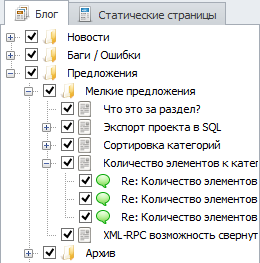
Forum type project tree alt=Forum type project tree
Notes with the folder icon are the categories, and those with the plume icon – posts. The main page of the website is marked red (needed for the export into HTML or Zebrum Lite). The numbers near each post are the unique identificators (can be disabled in the settings). This is the service information and is needed to correctly control the functions of re-linking etc.
Small image icons indicate the images in the text of the article. Checkmarks icons — the ability to choose the posts and categories for partial processing of the project (details can be found in the article "Partial checking modde").
For moving tree branches just tighten them with the mouse. To copy/move items from a blog in a static page, and vice versa, use the options to copy and cut tree branches.
To manually modify the project tree there is a special context menu:
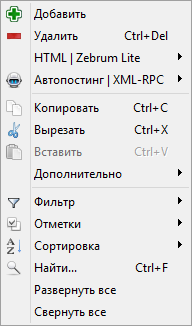
Context menu of project tree
- Add – add a project tree element. Depending on the location of the cursor at the moment of menu call, this function can react differently: if any element of the tree has been chosen, a new element will be subordinate to the chosen one; if no elements have been chosen, the new one will be a category.
- Delete – Deletes the chosen element of the tree;
- HTML | Zebrum Lite – setting properties for export in HTML или Zebrum Lite:
- Set as the main – makes an element the main page of the website;
- Do not paginate – sets the parameters which forbid article pagination irrespective of the options;
- Auto posting | XML-RPC – the menu is responsible for flagging the notes as used. With its help you can flag the posts which should not be auto posted or posted through XML-RPC;
- Copy – Copies the selected elements;
- Cut – Cuts the selected elements;
- Insert – Inserts selected or cut elements;
- Additional:
- Copy names into the buffer – copies the names of the selected articles into the clipboard
- Copy the identificators into the buffer –copies the identificators of the selected articles into the clipboard (can be used to organize internal re-linking)
- Cut the posts from the selected categories – cuts the posts from the selected categories for the subsequent insertion. After the insertion, the posts will be shown as one list without the categories in which they had been placed
- Select only visible posts – selects only those posts which can be seen at the moment (those, which are not filtered or hidden in closed category)
- Select all posts in this category — selects all posts in the category for which the context-sensitive menu (category should be expanded)
- Leave selected only posts – if you have selected a group of posts and categories – the program will leave selected the posts only, having left the categories aside.
- Leave only comments selected — Same as above, only comments are selected (type of project should be «blog with comments/Forum»)
- Insert the list from the buffer – creates the tree elements according to the list of names, which are contained in the clipboard.
- Batch renaming – batch renaming off the selected articles
- Filter – the filters of tree elements’ display
- Classification – classification of the tree elements
- Find – searching by the article name, its identificator or text segment
- Expand all – expends the tree entirely;
- Reduce all – reduces the tree entirely;
To move the branches of the tree simply pull them with the mouse. To copy/move the articles from the blog into the statistic pages and vice versa use the option of copy/pasting the branches of the tree.


